Review: Things.app
Productivity, or the lack thereof, is something that I've been struggling with for some time. Keeping track of what I need to work, when I need to work on it, and what is on the priority list are all things that distract me from getting a productive day of work done. I've tried to-do lists, white boards, post-it notes, and a variety of applications to keep me on track.
That is, until Things.app came around.
It started with the iPhone app. It seemed like a great, simple application but it still didn't fit in with my workflow. I didn't understand what the Inbox was for and adding items didn't really save me time over any other tool. When my MacBook Pro arrived, I installed the desktop version and that's when things started to click.
Things on the Desktop
To truly understand Things, it's a good idea to read up on the Getting Things Done methodology (although, I actually haven't. Everything I know of it is second hand). One of the key factors is to write it down and then file it.
Inbox Zero takes this concept and applies it to email: you address all of your items right away. That doesn't mean answering every single email right away but it does mean making note of things that you need to respond to or filing things that don't require a response. If there's something you can do in two minutes, do it. Otherwise, keep track of what needs to be done.
That's where Things comes in. I use it to go through all of my email, creating items for anything that needs to be done, and then filing away all of the emails. This solves one of my minor issues: I hate seeing the number bling on the Dock icon that I have new email. I try and check email on a semi-regular schedule and then go through it all in one go. This allows me to focus on getting things done.
As a quick aside, something new that I'm trying is setting all regular priority emails as read and only high priority emails as unread. This lets people like my wife still get ahold of me if it's important but still not be bothered by a constant stream of emails coming in.
With everything in Things, I can now use it to pick and choose what I need to work on next.
Organizing Things
Things is broken down into three different levels: Areas, Projects, and the tasks. Areas can contain projects and tasks, whereas projects can only contain tasks. Areas allow you to define generic things that need to be worked on and a project allows you to narrow it down. For example, you might (as I do) have an Area called Home Improvement. Within that, a project might include "Redo Kitchen" and within that are a number of tasks to complete the kitchen.
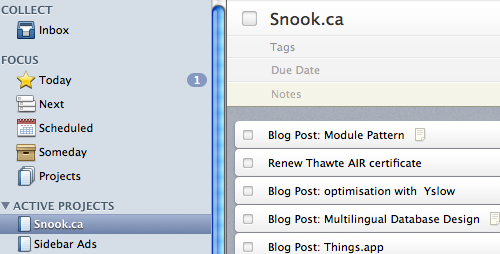
For each project that I'm working on, I create a project within Things. This goes for client and personal projects. For every task that needs to get done on that project, I add it to that project. (I'd love if there was some way to sync a sub-folder in Mail to my project list in Things.)
Things also allows you to categorize tasks by Focus area. There are 5 focus areas: Today, Next, Scheduled, Someday, and Projects. All tasks sit in the Next folder. You can also schedule tasks for a particular date (which will add them to the Scheduled focus area) or drag them into the Today focus area, to be tackled right away.
Quick Add
Whenever I have a client call, I'll use the "quick add" feature to log each of the new tasks. Each task goes into the Inbox, by default. You can specify due dates and which project the task belongs to from the dialog. I prefer to save the keystrokes and add everything to the inbox, regardless. When the call is done, I go to the inbox, select all the tasks, and drag them to the project in one fell swoop.
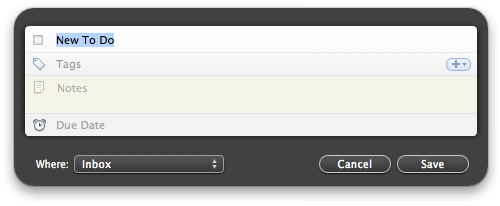
Determining what to work on
Before I begin a set of tasks, I'll peruse my Next list. Often times, it's project specific; I'll look at just that project list. I drag over tasks that I want to tackle immediately into the Today area. Items in the Today area trigger a number to appear on the Dock icon, showing how many items need to be tackled (likewise on the iPhone). Once again, my desire to be rid of that number drives me to complete the items and move on to other items.
Performing the ritual of reviewing all Next tasks at least once a day helps me stay focused and does a better job of making sure that tasks don't fall between the cracks.
Tagging
All tasks and projects can have tags assigned to them. Things comes with a number of tags such as time (15 minutes or 1 hour), priority, or challenge (easy or hard). You can, of course, define your own tags.
Tagging tasks allow you to filter the task list by that tag. If you're in the mood for writing, click on the "writing" tag and pick a task from the list. Likewise, if you want to knock some easy tasks off the list to focus on harder stuff, click on the "15min" tag.
I don't use tags nearly as often as I should but it would seem to be more worthwhile when you have a lot of tasks to be completed.
Helpful Visuals
There are plenty of helpful visual cues around the application. For example, items flagged for today will have its checkmark box in yellow along with a yellow star on the right-hand side of the task.
The Projects list shows how many tasks are within that project and a bar behind that number highlights the percentage of those tasks that are completed.
On the iPhone
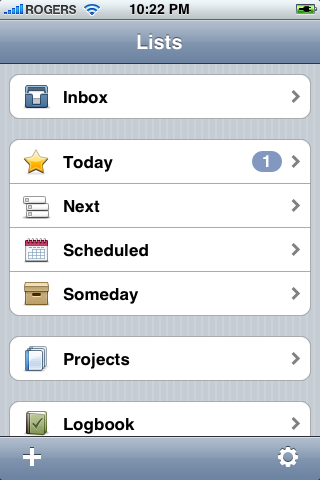 The iPhone version has many similarities to its desktop version. There's the Inbox, the various Focus areas, Projects, and the Log Book (which, stores all tasks that you have completed). There's an Add button conveniently available on all screens.
The iPhone version has many similarities to its desktop version. There's the Inbox, the various Focus areas, Projects, and the Log Book (which, stores all tasks that you have completed). There's an Add button conveniently available on all screens.
While in the Next list, a click of the star icon will allow any item in the task list to be quickly tagged for Today. There are also icons to switch the list into Move mode, or to filter the list for scheduled items or by tag.
I find the features in the iPhone app require too many clicks and isn't really the place where I want to manage my Next tasks. I leave that to the desktop application. Instead, the iPhone app is left solely to be able to review what's on my Today list.
The iPhone app can be readily sync'd to the desktop version by having both applications open. With both open, you can also force a syncronization from the desktop app.
Worth it
A great deal of attention has obviously been paid to the details and it shows. Things is simple and unobtrusive. It's actively being developed, with updates coming often (seemingly weekly at this point). They even won Best of Show at MacWorld where they launched their 1.0 version.
Things.app has a couple things that bother me, such as the lack of Areas on the iPhone version and the lack of drag-and-drop in some areas of the desktop app. It's also a little pricey, with a US$50 price tag (along with the $9.99 for the iPhone app) but I honestly believe the application has earned me that much in my improved productivity and focus.
Conversation
The other thing I like is file/mail linking. If a task has to do with a certain file or email, you can drag the item right into the task notes to serve as a link to relevant resources.
Still have yet to check out the iPhone app. Not sure I'll use it as much since I have a laptop with me most of the day.
Great review Jon, I think I may steal your "quick add/client call" process :)
I've been using both versions of Things since I could get my hands on them, but it was the iPhone version that sold me on both. I'm always thinking of ideas/tasks/whatever when I'm away from my computer, and having the ability to just enter those items into the Inbox (syncing and filtering when I'm back at my desk) is brilliant.
@John: never knew Things did file/mail linking like that — I think you just changed my life ^_^
Great review! I've been playing around with Things for a few days so far and really enjoy it. I still haven't found the perfect way to use it, but I really love the simplicity of it. I've tried tags as well, but haven't really found the best use for them just yet.
The quick add box is definitely my favorite feature. If a idea pops into my head, I press a couple keys, type it in the box, and it's saved for me to process later, instead of interrupting my current work.
I've been using the trial for the past few days, so it was interesting to see how somebody else uses it.
I like the app, but I'm not sure it's worth the $50 price tag to me yet... I haven't found too much with it that I can't manage with some sticky notes in the dashboard.
I've got another week left on the trial though, so we'll see.
Idea's great, but the price tag killed it. Just kept thinking how many post it notes I could buy for $50. Turns out to be around 3000 sheets.
Hi. Great review. Woould be interested in seeing your impressions of OmniFocus if you get a chance ;)
I started with Things.app, and thought I loved it. Until I got all my stuff into it, at which point it seemed to buckle under the weight and collapse in a heap of smoldering tasks that I couldn't make heads or tails of, and I ended up just ignoring.
Then I moved to OmniFocus, which I'd previously written off (via the word on the tubes) as too complicated, clunky, and ugly.
Then I tried it, and found myself gladly purchasing after the demo period.
The more flexible organization structures available (folders, sub-projects) allowed me to keep all my stuff reasonably ordered, and the different views allowed me to see my tasks and actually work on them rather than having them buries deep within a scary seething mound.
Also, I really like the Mail.app plugin and universal capture from clippings and the quick-entry hotkeys are great.
And the sync -- the sync works great.
So, Things might be a Miata, which is great for many things, but OmniFocus is like an 8-seat Toyota Sienna, which is pretty awesome in its own right if you need to carry eight people. Try fitting eight in the Miata, and a lot of its charm starts to fade.
My two cents.
(Oh, and just to make your brain even more crazy, check out The Hit List. Then change text editors. Then realize the tools don't actually do the work for you and pick something for god's sake and make stuff!)
I've been using Things on my MBP for 2-3 months now and can't imagine keeping myself organised without it. I did try OmniFocus for a while, but found it too complicated to be helpful. Things, while it might lack the power of OmniFocus, more than makes up for it with it's ease of use and simplicity.
Thanks for pointing out the project progress bar as I'd never noticed that previously.
One thing I'd like them to add to Things is the ability to sync via MobileMe but I'm not 100% sure that's even possible.
Great review! I own both versions of Things and definitely it changed my way of planning this and getting things done.
This app just provides you a natural way to organize your thougts, not too simple and not too hard. Just the way it should be.
Great review!
And I'm looking forward to your blog post about multilingual database design ;)
Good review jon, I've recently picked up this app as well, and I agree with most everything you said. The only feature I find missing is the ability to sync events/todos from iCal into Things. That would be a fantastic addition.
Oh Mark! I can't believe I forgot to touch on that very point. The fact is, you can! (Not events, but Todos) Here's what I do:
Create a new Calendar in iCal (I've named mine Things). Then, in Things preferences, click on the iCal sync and tell it to sync the Today list to the Things iCal calendar. Voila! You'll now see these to-do items in Mail.app and iCal. Checking the items off in these applications will set the item to completed within Things.
I find being productive and "staying on task" involves more than just having a good tool to organize your workflow, especially if you work out of the house. If you're intestested I wrote a blog post on improving productivity based on some of the things I've learned over time. I draw from some of the concepts in Andy Hunt's excellent book "Pragmatic Thinking and Learning" and make reference to some of the tools I use. Take a look.
Great article! I've been using the iPhone app for a while now and am now trying out the desktop application. It really helps me to really get things done.
Great review. I'm also a Thing convert, though the Sync with iPhone is really clunky--there needs to be a more automated way--using Mobile Me as someone suggested in another comment is a good idea.
Hopefully picking up a 2nd hand macbook (the slightly older version) from a friend in a month or so... so will try this App!
Thanks for the review. I have been trying it for a week or so now and quite like it. I still find that getting it into the regular flow of my work-life has been a challenge due to the large number of lists I have strewn throughout my desk & computer.
It does appear to be coming together with Things though.
Great review!
I recently bought a license for Things and it has helped me stay organized. It would be great if Things synced over the air like Mobile Me (Just like someone commented above) - that's the first thought that came to my mind when I saw the iPhone version.
I purchased the iPhone app when it came out and used it for a bit, then stopped. Its time to start using both, good to see a review on it about the same time. thanks Jonathan.
Go over to MacHeist and download the free version of Jumsoft's Process. It's just as good as Things but they don't have an iPhone version out yet. The only thing is that you have to solve some MacHeist puzzles first to get the software.
I've been using Things for a couple months now as well and love it! Between that and Coda, I don't know how I managed without those apps.
Well that was interesting but since my only mac is a Lombard it's baxk to Excel then.
Well that was interesting but since my only mac is a Lombard it's baxk to Excel then.
Great App, but there I cannot sync with my calendar, or iPad. So I use Plan, they syncs with google and exchange (Push).